|
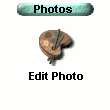
|
-
Click the Photos button on the Navigation panel.
-
Click the Edit Photo icon located below the buttons.
-
Click the appropriate tool on the Toolbar to perform an activity.
Note: Some tools on the Toolbar have others nested below them. These tools are marked with a small arrow. Click the tool that is marked to display the tools nested below it.
|

